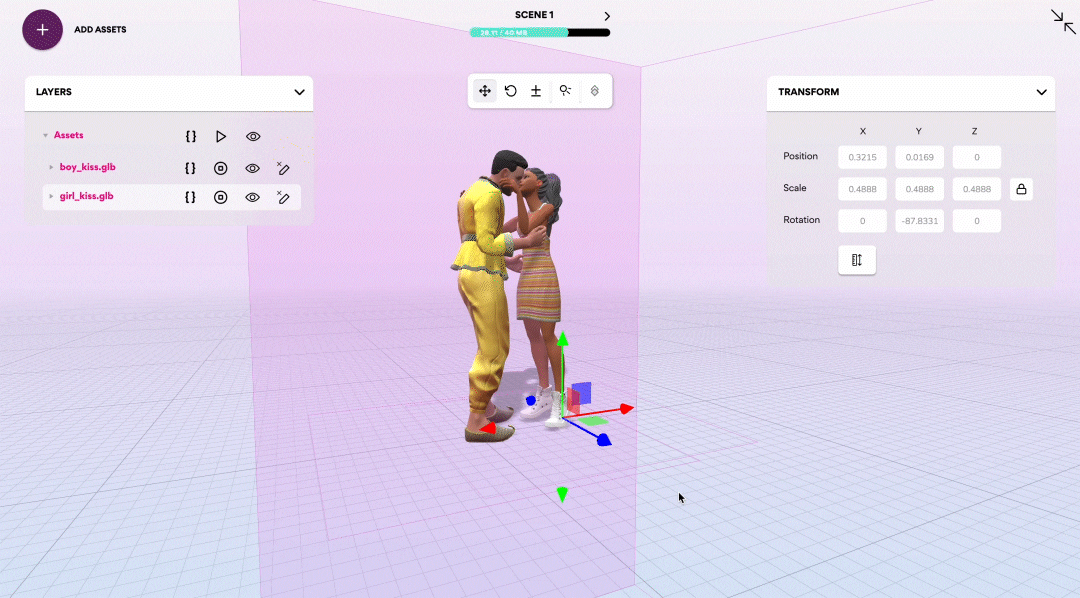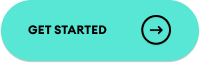One of the biggest questions we get asked when it comes to our WebAR Builder is, “how do I prepare assets for my AR scene?” We’ve made it simple to access a library of free 3D models, avatars, and gifs through our Sketchfab, Ready Player Me, and Tenor integrations. But how about adding animations to make those assets move? Below we’ve outlined an easy-to-follow, step-by-step process using Blender and Mixamo to add a series of preset animations to Ready Player Me Avatars. It’s a solution so simple, anyone can do it – no code needed!
Apply Mixamo animations to RPM avatar:
Blender
1. Import .glb to Blender
2. Export .fbx from Blender:
- Set Path Mode: Copy
- Check Embed Texture Icon
Mixamo
3. Upload your .fbx file to Mixamo
- Follow Mixamo auto rigging process if needed.
- Choose animation
4. Download file with default settings
Blender
5. Import .fbx to Blender
6. Export .glb
Geenee WebAR Builder
7. Add assets into WebAR Builder. Move, scale, rotate assets to set up scenes. Publish and scan QR code to see in AR!
Publish and scan QR code to see your avatars in AR!